Does my logo look big in this? Sizing your images for social media.
One of the things I notice a lot with company pages on Facebook and other social media sites is the poor resizing of logos and other images so they appear correctly. Logos unfortunately comes in lots of sizes and unless they are resized they just don’t fit and instead only display partially or zoom in on one part of the image or logo. In general the photo editors on social media sites are pretty basic and only really allow you to move around an image.
Many people I speak to complain they don’t have the software but there are free online resources available. Here is a quick guide on how to make your images fit.
First up you first need to know the exact dimension that are use. This cheat sheet from HubSpot is a very handy guide but you may need to double check with the social media site for any changes. For example although Facebook Page profile pictures are square and displays at 160×160 pixels you upload must be at least 180×180 pixels.
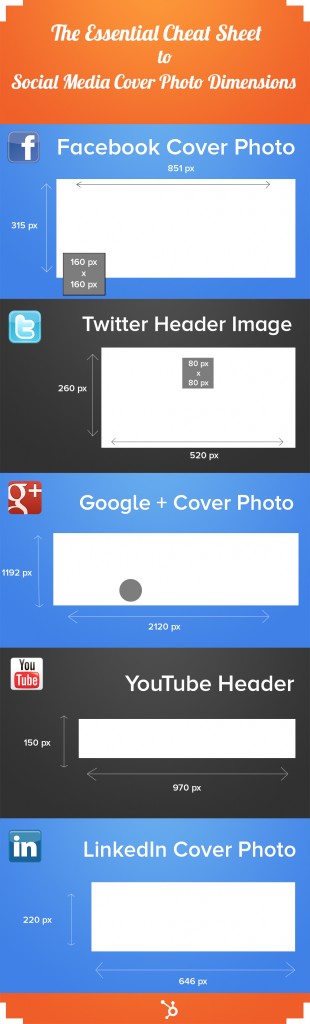
Essential Cheat sheet to Social Media Cover Photos. http://blog.hubspot.com/social-media-cover-photo-sizing-cheat-sheet
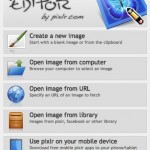
Once in the service you have options of what level you wish to use. I used the advanced function as it had extra functionality built in.
From here select the image you are going to edit. If on your computer then Open Image from your computer. Next click on the Image tab at the top and click Image size. Then input the image size you need as per the exact measurements – normally in pixels width and height. In this example its 180 X 180 for the Facebook’s Page profile picture. The real important part here is to make sure you unclick the Constrain Proportion box as otherwise it will either default to the proportions measurement and you will be left with the wrong size or you get a zoomed in section of the image.
Finally just save your photo and then upload as normal on your Facebook page. As you maybe doing this a number of times for Twitter to the various Facebook dimensions its worth saving the file name with the social media platform name and the dimensions used in it.
This can really save a lot of time and present you company image in the best light.


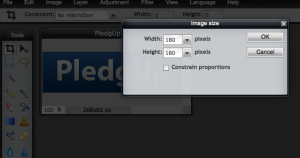

No comments